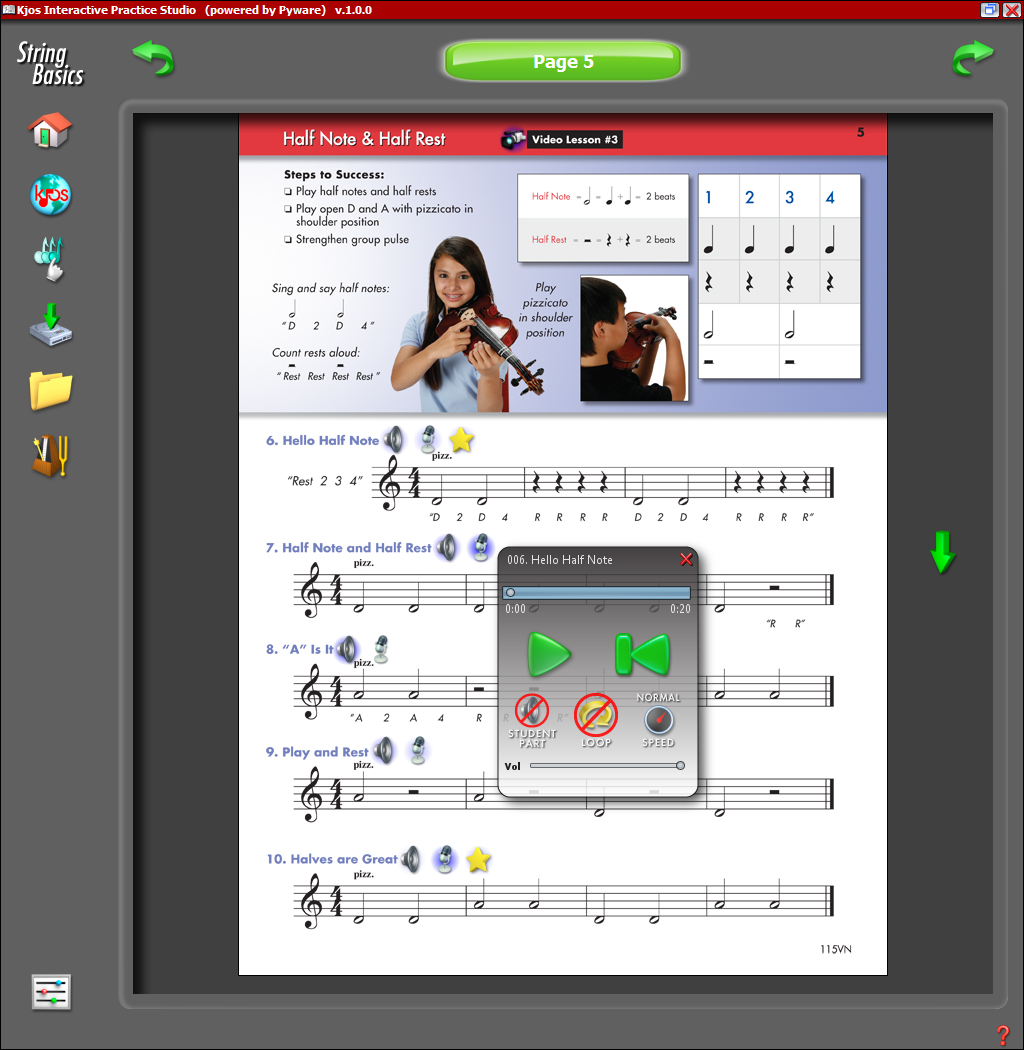Audio Player
This page shows an overview of the Audio Player. |
|
 |
The home button will take you to the welcome screen. Once you press enter on the welcome screen, you will be prompted to sign in to begin using the software. |
 |
The web button will launch your browser to the publisher's website. |
 |
This button will launch the Music Writer Touch application. |
 |
The media button launches the Media Downloader where you may download all available content for your software. This content could range from lessons and audio files to images and videos. |
 |
The "My Files" button will jump to a new window with all of your saved recordings. From here, you may email your recordings to your instructor. |
 |
The Tuner/Metronome button opens the Tuner and Metronome. |
 |
The Settings button will take you to the Edit Settings menu of the Setup Wizard. From this menu, you may go back and change many options in the software, such as your email service or your Sign In Name and Password. |
 |
The Left arrow button will return you to the previous page in the publication. |
 |
The Right arrow button will advance you to the next page in the publication. |
 |
The Page Down button will shift your viewing area to the bottom of the page. |
 |
Pause will pause the audio file. To resume playing, select the Play button. |
 |
The Play button will play the audio file. |
 |
Rewind will start playing the audio file from the beginning. |
 |
Pressing the Student Part button switches between the solo line being played in the audio file. This button defaults to the solo line not being played. If you would like to turn the solo line on so you may hear what you will be playing, simply click the button. |
 |
The loop button will repeat the audio file once it finished playing. Once completed, the audio file will start playing again from the beginning of the file. |
 |
The audio file will default at normal speed. To practice or listen or the file at a slower pace, click the speed button. There are three speed settings: Normal, Slow and Slower. |
|
|
|
For
support email us at ipasiisupport@pyware.com. |
|