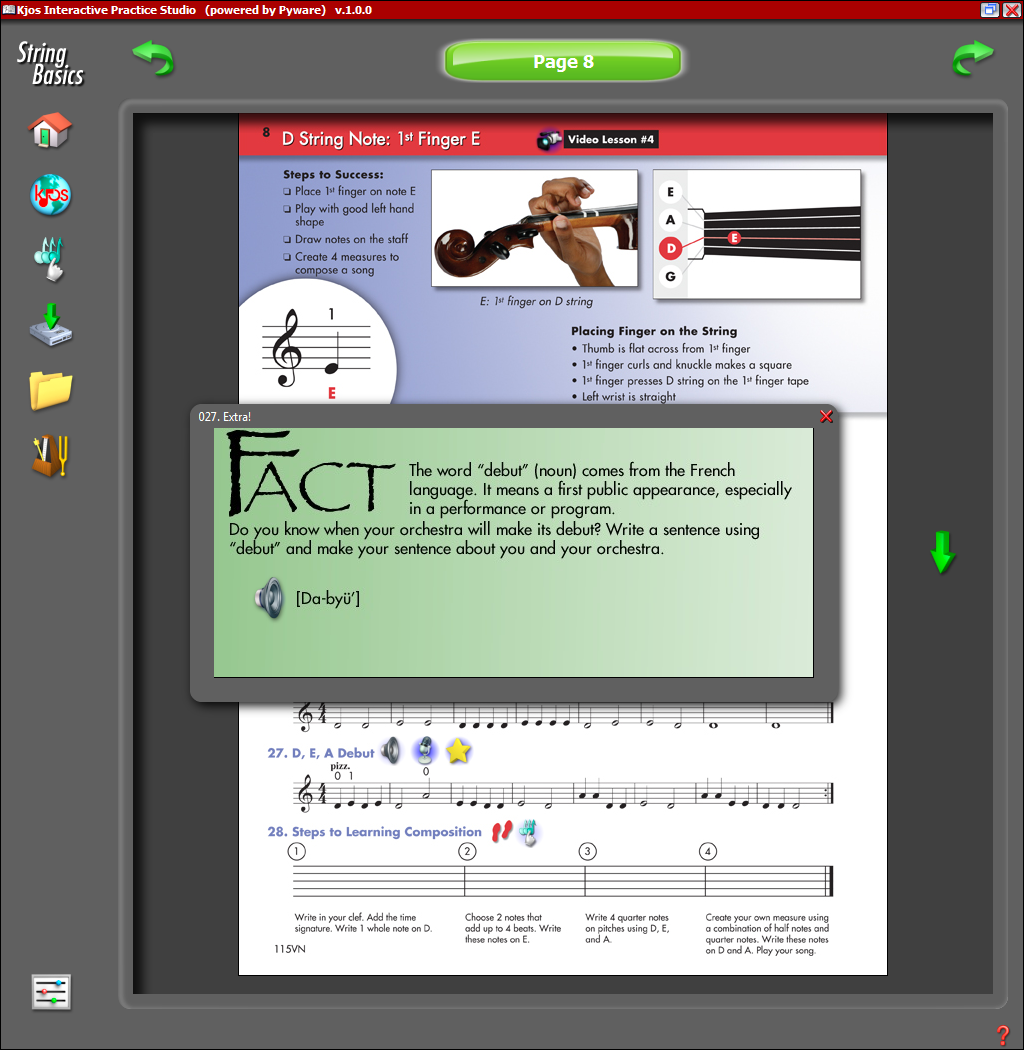Pop-up Viewer
This page shows an overview of the Pop-up Viewer. |
|
 |
The home button will take you to the welcome screen. Once you press enter on the welcome screen, you will be prompted to sign in to begin using the software. |
 |
The web button will launch your browser to the publisher's website. |
 |
This button will launch the Music Writer Touch application. |
 |
The media button launches the Media Downloader where you may download all available content for your software. This content could range from lessons and audio files to images and videos. |
 |
The "My Files" button will jump to a new window with all of your saved recordings. From here, you may email your recordings to your instructor. |
 |
The Tuner/Metronome button opens the Tuner and Metronome. |
 |
The Settings button will take you to the Edit Settings menu of the Setup Wizard. From this menu, you may go back and change many options in the software, such as your email service or your Sign In Name and Password. |
 |
The Left arrow button will return you to the previous page in the publication. |
 |
The Right arrow button will advance you to the next page in the publication. |
 |
The Page Down button will shift your viewing area to the bottom of the page. |
Since the HTML Viewer is a popup screen from the Book Viewer, much of the buttons are the same. There are, however, a few buttons that may be on a popup page that should be discussed. You may find these listed below. |
|
| MP3 Popup: Selecting the speaker button opens the audio player where you may listen to the MP3 file. While in the audio player, you may also record your lessons. | |
| Image Popup: Selecting the picture button opens the picture viewer that displays relevant information to the lesson you are practicing. | |
| PDF Link: Selecting the PDF button launches the PDF file with relevant information to the lesson you are practicing. | |
| Recorder Popup: Selecting the microphone button opens the audio recorder where you may record your lessons. | |
| Video Popup: Selecting the video button opens the video viewer. | |
| HTML Popup: Selecting the HTML button opens the HTML viewer that displays relevent information to the lesson you are practicing. | |
|
For
support email us at ipasiisupport@pyware.com. |
|