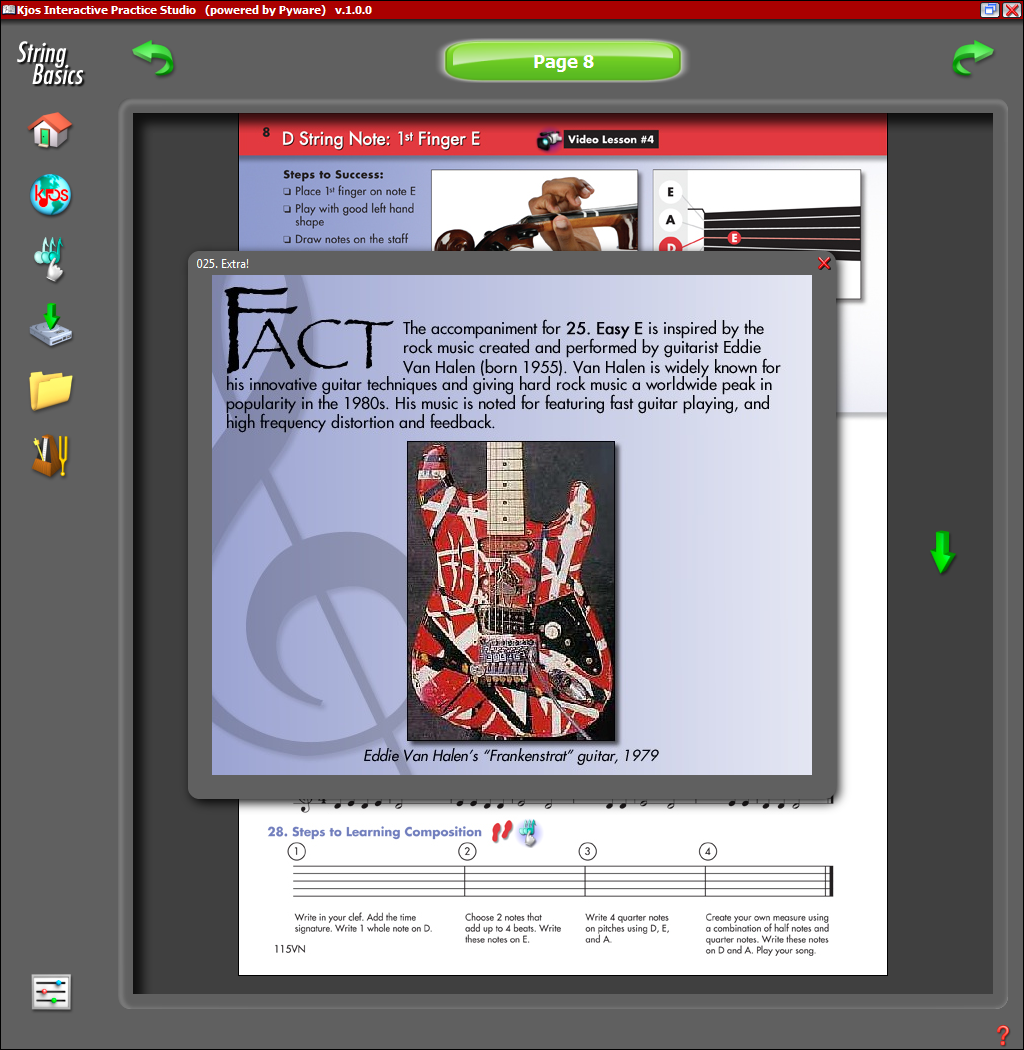Picture Viewer
This page shows an overview of the Picture Viewer. To close the picture, you may click anywhere inside the program, or more traditionally, click the close button in the upper right corner. |
|
 |
The home button will take you to the welcome screen. Once you press enter on the welcome screen, you will be prompted to sign in to begin using the software. |
 |
The web button will launch your browser to the publisher's website. |
 |
This button will launch the Music Writer Touch application. |
 |
The media button launches the Media Downloader where you may download all available content for your software. This content could range from lessons and audio files to images and videos. |
 |
The "My Files" button will jump to a new window with all of your saved recordings. From here, you may email your recordings to your instructor. |
 |
The Tuner/Metronome button opens the Tuner and Metronome. |
 |
The Settings button will take you to the Edit Settings menu of the Setup Wizard. From this menu, you may go back and change many options in the software, such as your email service or your Sign In Name and Password. |
 |
The Left arrow button will return you to the previous page in the publication. |
 |
The Right arrow button will advance you to the next page in the publication. |
 |
The Page Down button will shift your viewing area to the bottom of the page. |
|
For
support email us at ipasiisupport@pyware.com. |
|